Description¶
SMS Usage Guide
Prerequisites¶
- Must have a pbx
- Must have an SMS compatible number
Table of Contents¶
SMS Control¶
Step 1¶

- Click on the
SMStab
Step 2 - Send SMS / MMS¶
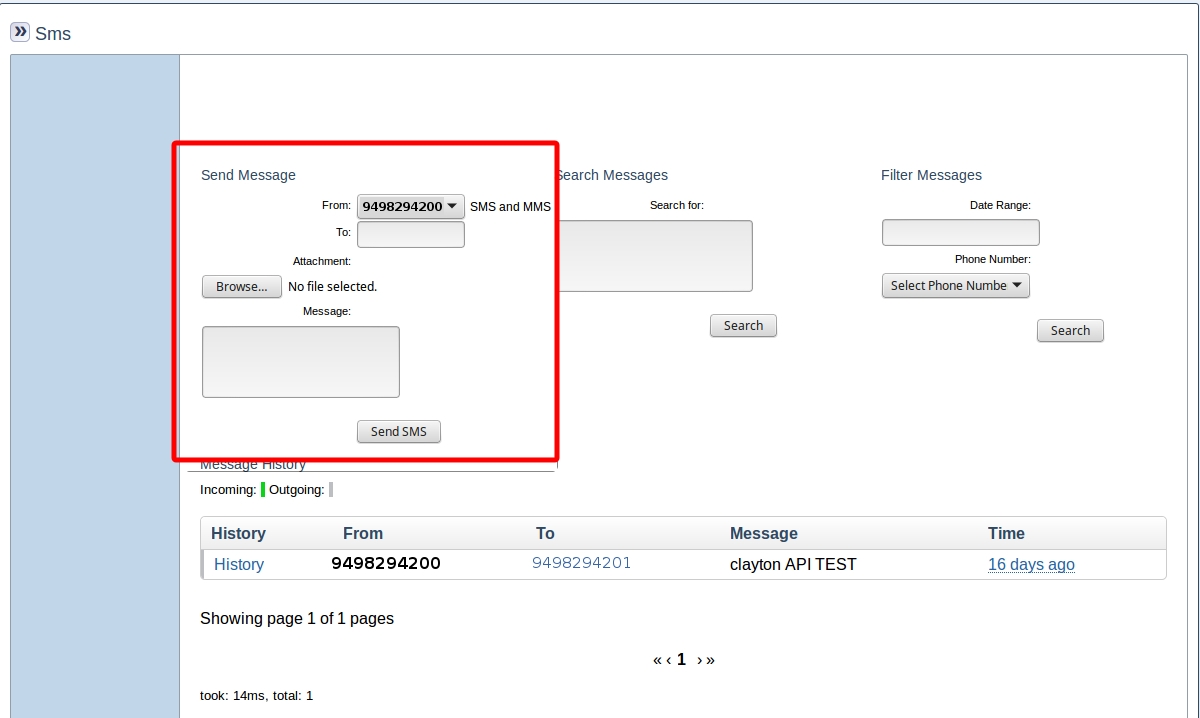 1. Set the
1. Set the From field to the SMS compatible number that the message will be sent from
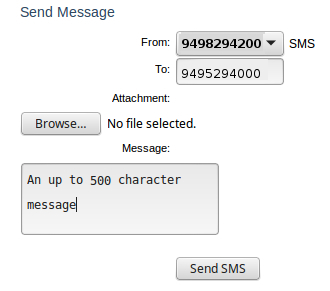
2. Input a 10 digit phone number in the To field. Input message into the Message field (500 characters max) and click the Send button

3. To send an MMS attach a file, click the Browse button and select an MMS compatible file to send once selected the file name should appear on the interface. Input a message if desired and click the Send button
Step 3 - Search SMS¶
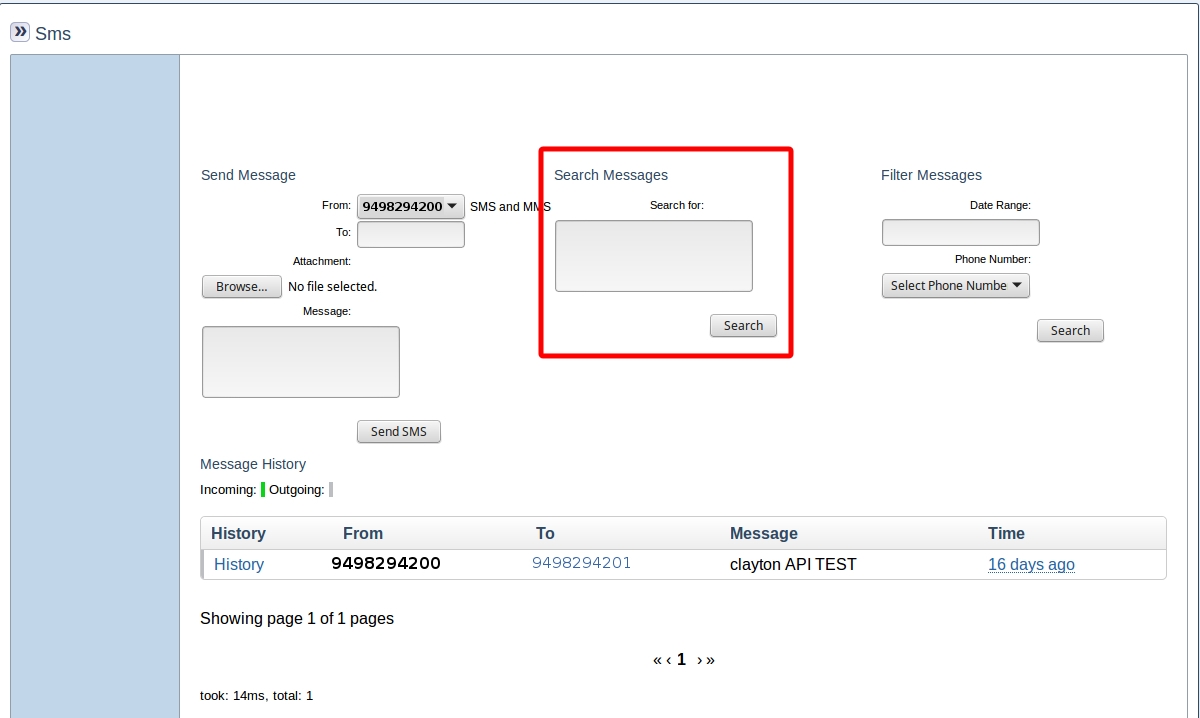
- Input a snippet of text to search archived messages into the
Search forfield and click theSearchbutton
 2. The text being searched for will be italicized in the table of results, the results of a search for
2. The text being searched for will be italicized in the table of results, the results of a search for 500 shown in the above example
Step 4 - Filter Messages¶
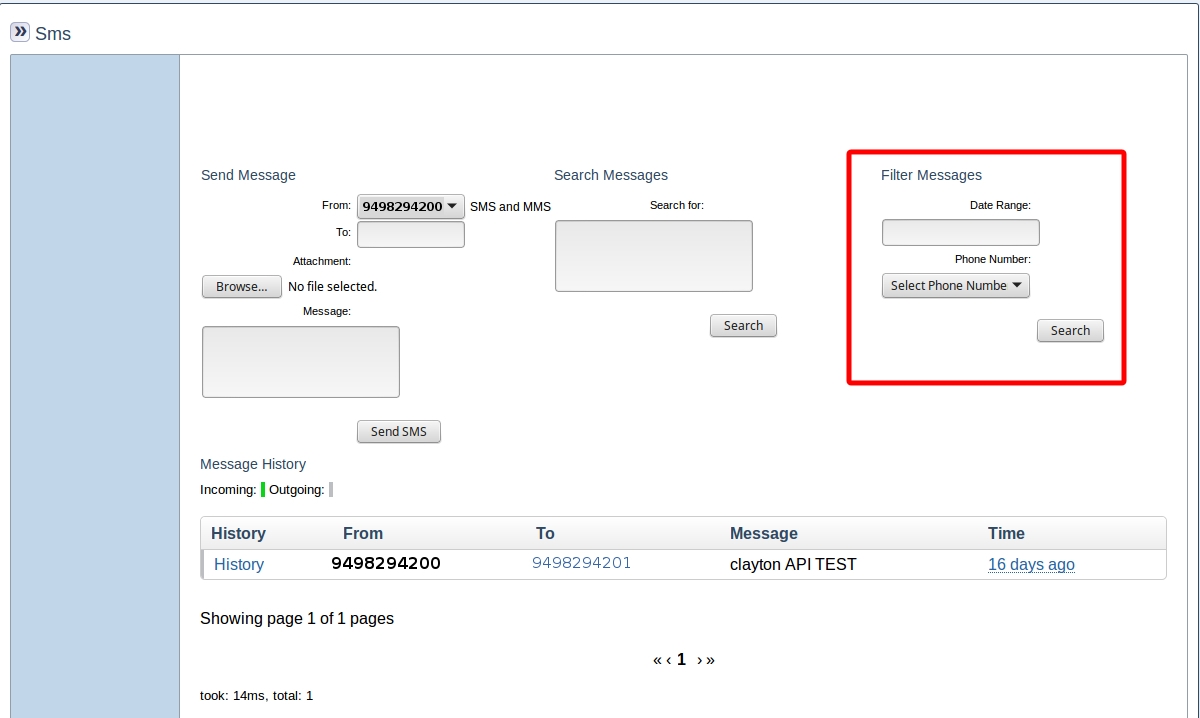 1. The messages displayed in the message history can be filtered based on adjustments to the
1. The messages displayed in the message history can be filtered based on adjustments to the Date Range and Phone Numbers fields
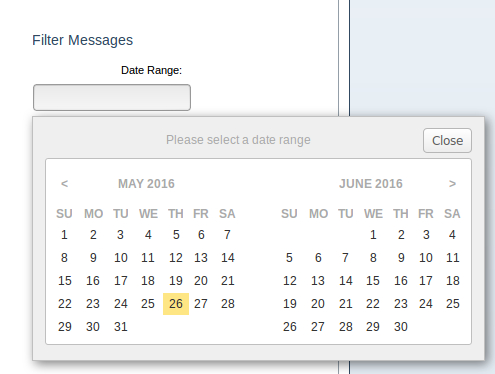
2. Click in the Date Range field to bring up the date range selector

3. Click on the first date in the desired range
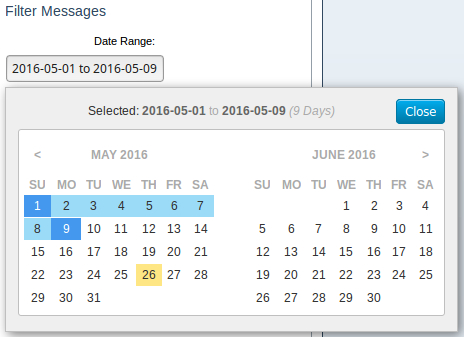
4. Click on the second date in the desired range and click the Close button in the date selector
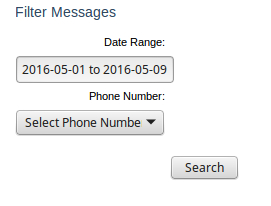
5. Select a phone number in the Phone Number field to limit the results to a single number if desired and click the Search button