Description¶
Voicemail Extension Creation Guide
Prerequisites¶
- Must have a pbx account
Table of Contents¶
- Step 1
- Step 2 – Extension Creation
- Step 3 – Voicemail Configuration Page
- Step 4 – Access List
- Step 5 – Meta Information
- Step 6 – Messages
Voicemail Extension Creation¶
Step 1¶

- Click the
Extensionstab of PBX vPanel
Step 2 - Extension Creation¶
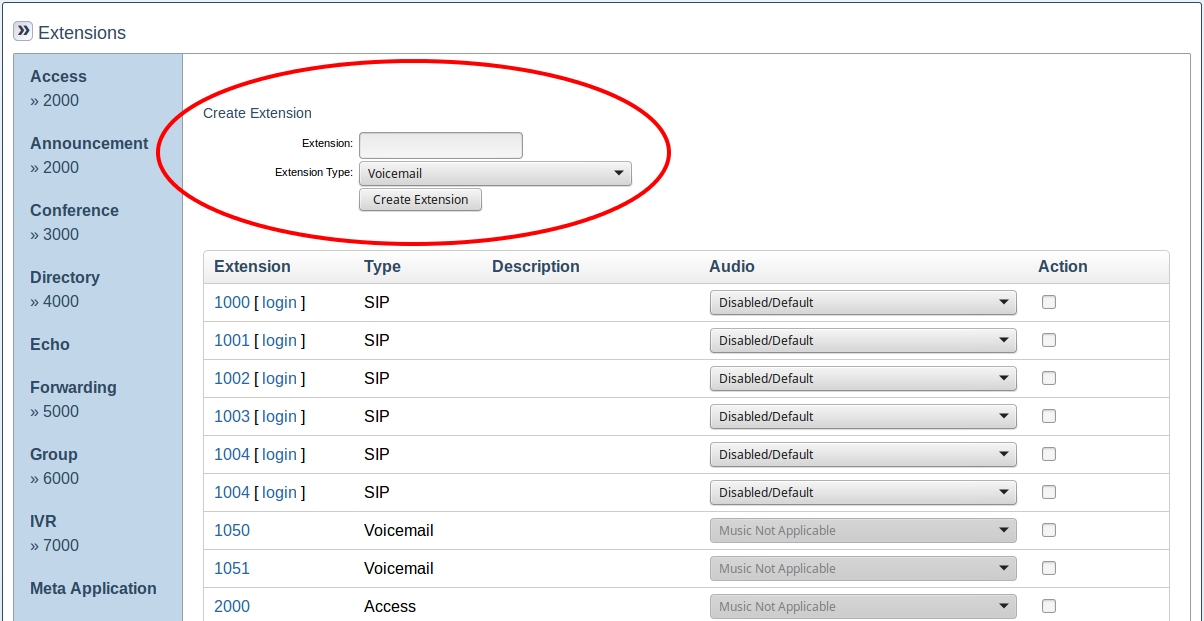
- Type an extension number into the
Extensionfield - Set
Extension TypetoVoicemail - Click the
Create Extensionbutton
Step 3 - Voicemail Configuration Page¶
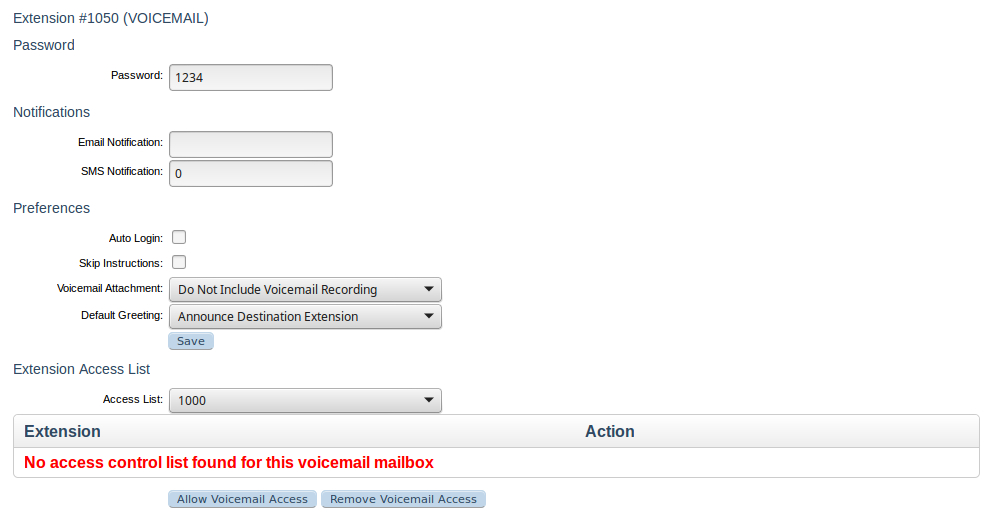
- Adjust the
Passwordfield sets the password for checking voicemail, ensure a 4 digit pin is used - Add an email address to the
Email Notificationfield to an email address to receive notifcations there of new messages if desired - Adjust the
SMS Notificationfield to an SMS capable 10 digit number to receive SMS notifications if desired - To avoid needing to input the password when dialling this extension check the
Auto Logincheckbox - To skip the prompt instructing you on use of the voicemial extension, check the
Skip Instructionscheckbox - Set
Voicemail Attachmentto Do Not Include Voicemail Recording, Include Voicemail Recording, Include & Delete Voicemail Recording values as desired- Set Do Not Include Voicemail Recording to avoid having new voicemails attached to the notification email specified in the
Email Notificationfield - Set Include Voicemail Recording to have the voicemail attached to the email specified in the
Email Notificationfield - Set Include & Delete Voicemail Recording to have the voicemail attached to the email specified in the
Email Notifcationfield and deleted from the voicemail box once emailed
- Set Do Not Include Voicemail Recording to avoid having new voicemails attached to the notification email specified in the
- Set
Default Greetingfield to Announce Destination Extension,Announce Source Extension, Announce Custom Extension or None as desired- Set Announce Destination Extension if the extension number of the voicemail itself should be read in the greeting rather than the extension the caller was directed from
- Set Announce Source Extension to have the extension which directed to the call to the voicemail extension read in the greeting, typically the extension which had this voicemial extension set as its voicemail

- If Announce Custom Extension is set a textbox labeled
Custom Extensionshould appear, set the value to an extension number other than the one read if the other announcement options are selected if desired. and click theSavebutton beneath theCustom Extensiontextbox.
Step 4 - Access List¶

- To select which extensions may have access to this voicemail extension set the value of
Access Listto one of the populated extensions in the dropdown and click theAllow Voicemail Accessbutton
 2. To remove an extension from the
2. To remove an extension from the Extension Access List table, cleck the Action checkbox which corresponds to the extension you wish to remove from the Extension Access List table and click the Remove Voicemail Access button
Step 5 - Meta Information¶
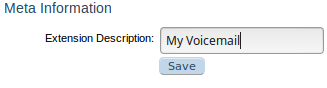
- Input a desired descriptor for this voicemail extension in the
Extension Descriptiontextbox and clickSave
Step 6 - Messages¶

- To play a message use the media controls under the
Playcolumn entry which corresponds to the message you wish to listen to - To
Download Voicemail,Mark Voicemail Read, orRemove Voicemailcheck the appropriate checkbox and click the button corresponding to your desired action
 2. To remove an extension from the
2. To remove an extension from the Extension Access List table, cleck the Action checkbox which corresponds to the extension you wish to remove from the Extension Access List table and click the Remove Voicemail Access button