Description¶
IVR Extension Configuration Guide
Prerequisites¶
- Must have a pbx account
- Must have created an IVR extension
Table of Contents¶
- Step 1 – IVR Selection
- Step 2 – Extension Selection
- Step 3 – Save Changes
- Step 4 – Upload Recording
- Step 5 – Adding Keys
IVR Extension Configuration¶
Step 1 - IVR Selection¶
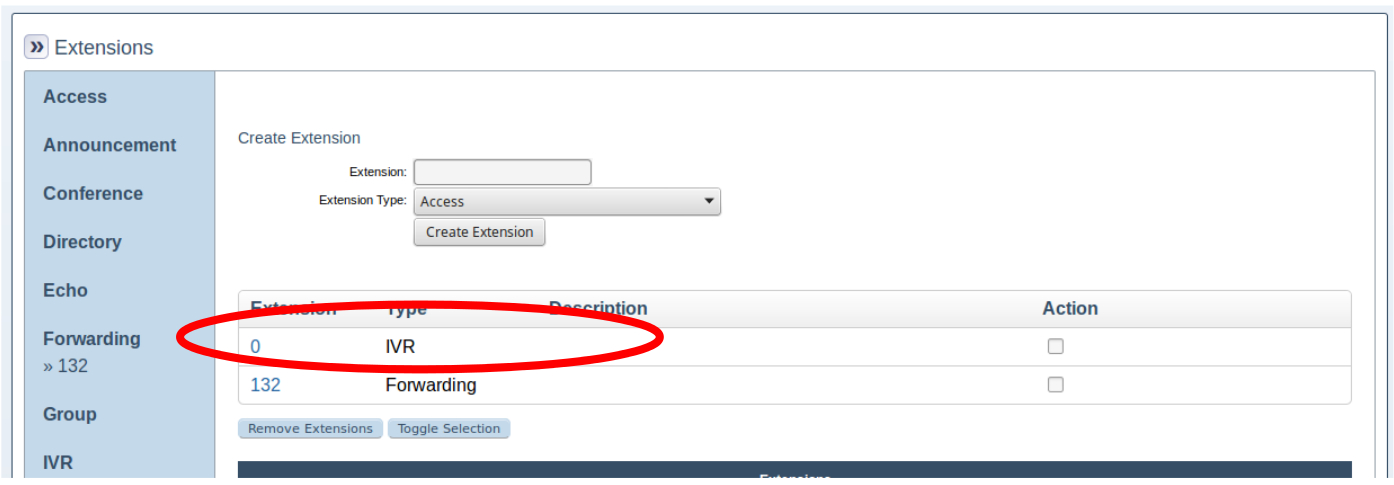
- Select an IVR extension you’ve created from the list of extensions as shown above.
Step 2 - Extension Selection¶
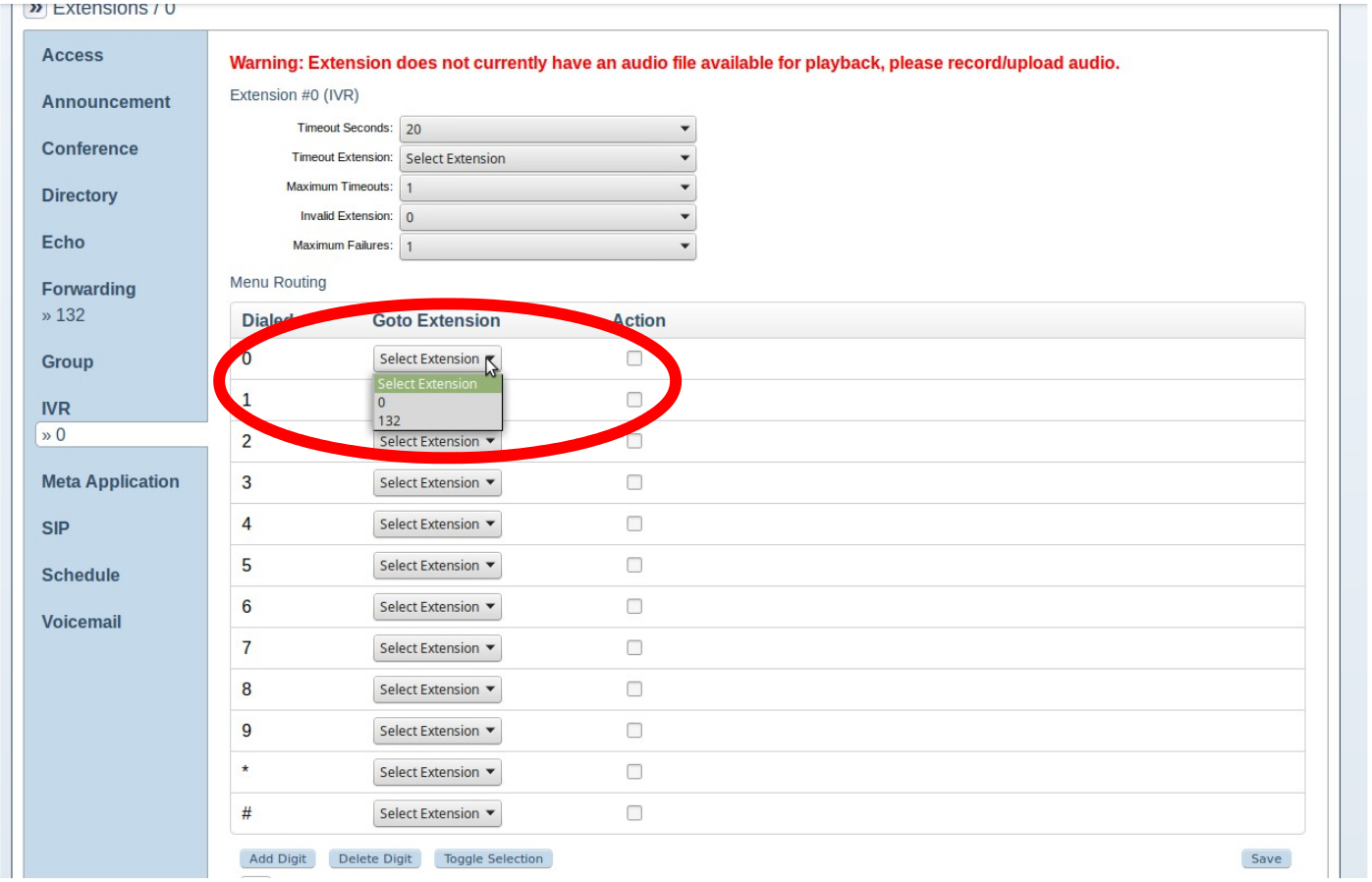
- Select an extension for each key you intend to use. Please note that not all keys need to be used.
Step 3 - Save Changes¶

- Save the changes.
Step 4 - Upload Recording¶
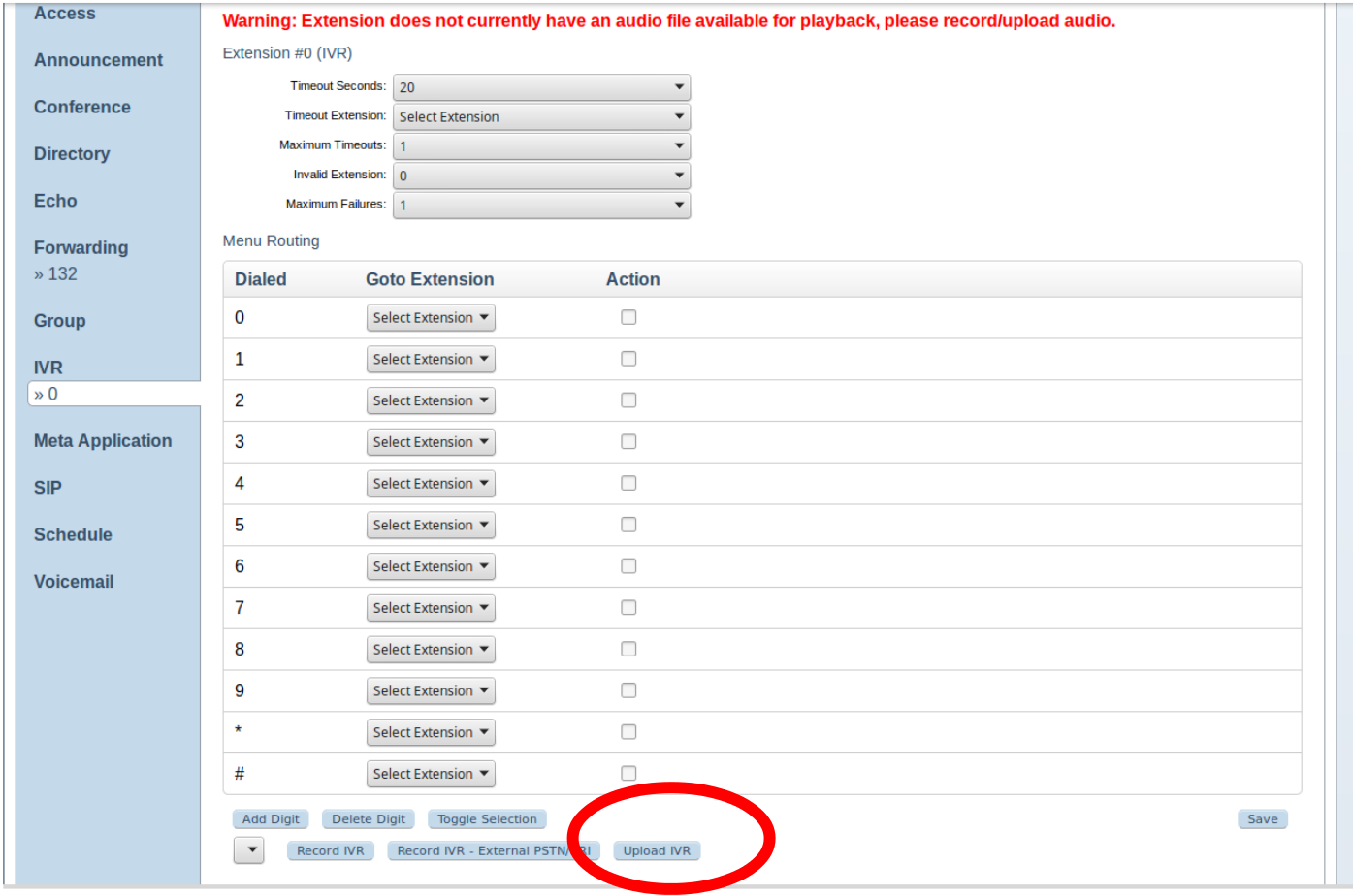
- Upload a pre-recorded IVR message so the callers will be told which buttons to press. Wav or mp3 format are acceptable.
Step 5 - Adding Keys¶

- To add a key which isn’t present, click the
Add Digitbutton
- Above the
Add Digittextbox input a valid key to be handled by the IVR, select an extension to assign to it from theSelect Extensiondropdown next to the textbox and click theSavebutton