Description¶
Group Extension Configuration
Prerequisites¶
- Must have a pbx
- Must have multiple extensions created
Table of Contents¶
- Step 1 – Extension Creation
- Step 2 – Extension Selection
- Step 3 – Group Members Selection
- Step 4 – Group Ring Modes
- Step 5 – Advanced Options
Group Extension¶
Step 1 - Extension Creation¶
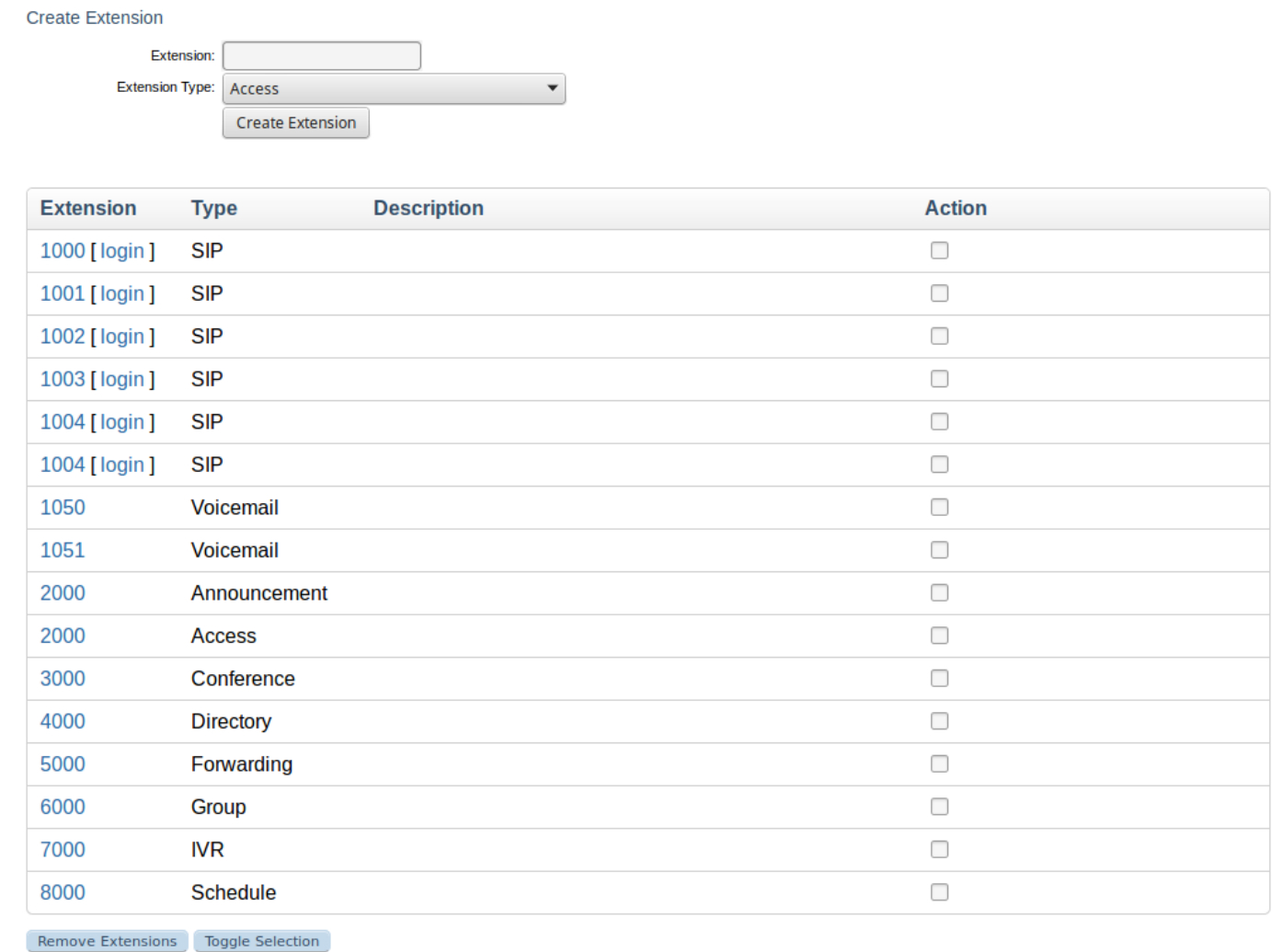
- Set
Extension TypetoGroupand click theCreate Extensionbutton, if you already have a group extension you wish to configure, skip to Step 2 – Extension Selection
Step 2 - Extension Selection¶
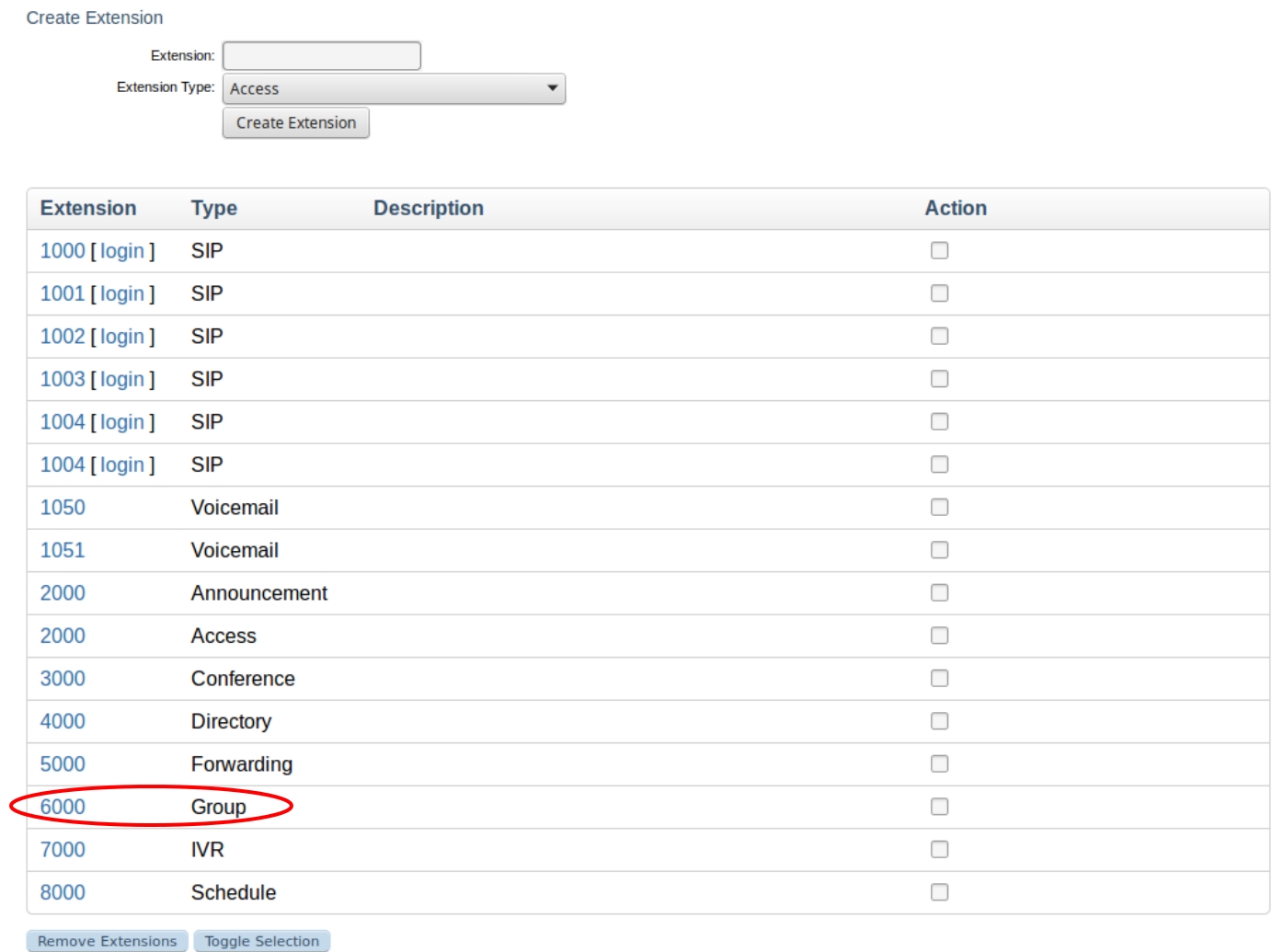
- Select a group extension to configure, if you are already at the extension configuration page, ignore this step and skip to Step 3 – Group Members Selection
Step 3 - Group Members Selection¶
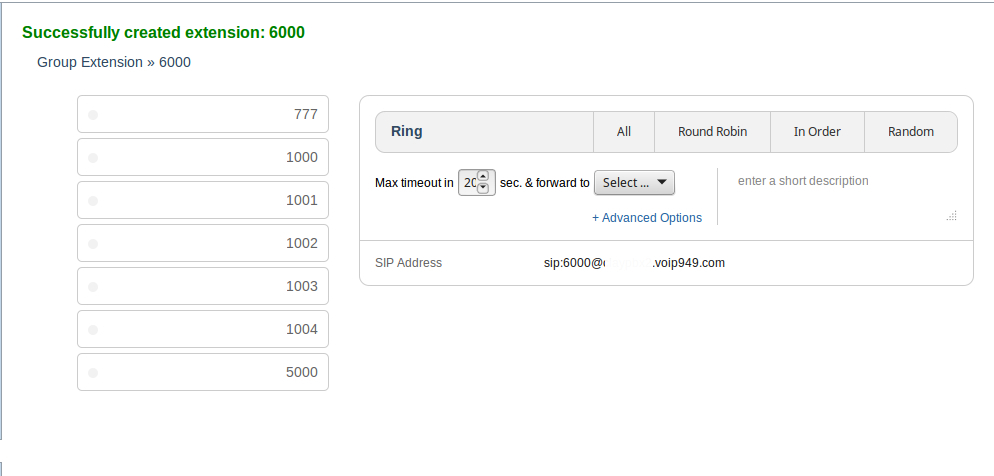
- Check the extensions to include in the group
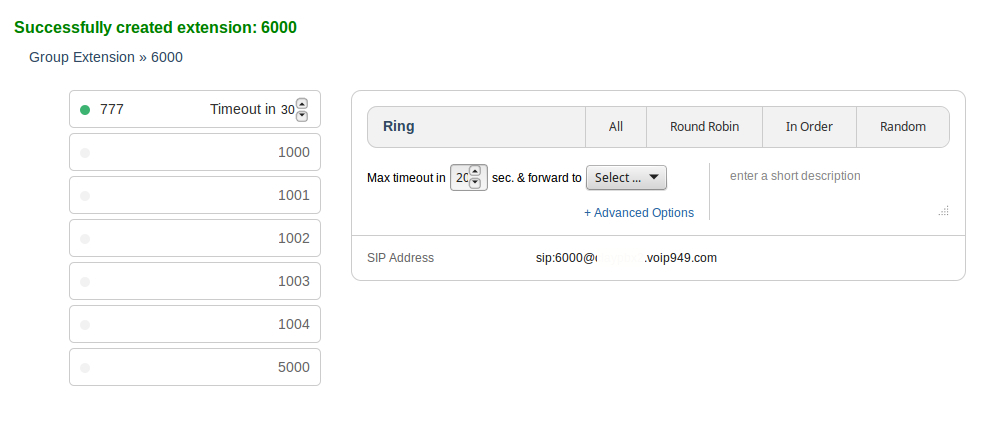
- A checked extension will have a green dot to the left of the extension number and the number of seconds set for
Timeout invalue to the right of the extension number - Set the number of seconds the extension should ring before timing out,
a single ring corresponds to approximately 5 secondsso 30 seconds would correspond to about 6 rings
Step 4 - Group Ring Modes¶

1. Ring Modes include: All, Round Robin, In Order and Random
2. Clicking on the All, Round Robin, In Order and Random tabs toggles between ring modes
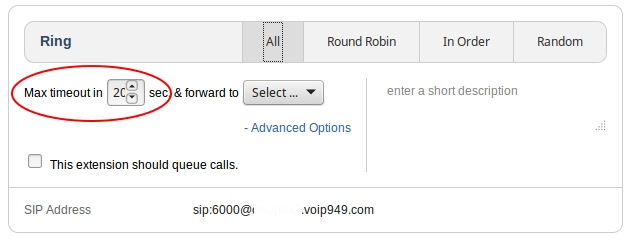
3. The number of seconds the group will ring can be set, each ring corresponds to about 5 seconds.
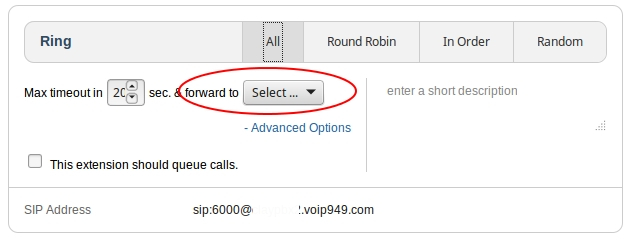
4. Setting an extension calls will forward to can be configured
Ring Mode - All¶

1. When set to All, each time an incoming call comes in all extensions in the group will be called until the call is answered or a timeout condition is reached.
Ring Mode - Round Robin¶
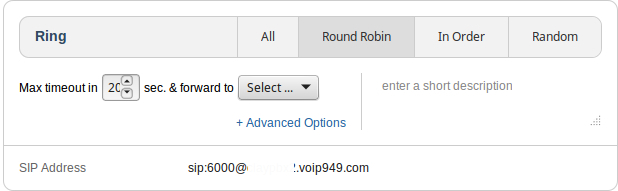
1. Calls in Round Robin mode ring the extension at the top of the list first, the next call in rings the second extension in the group first, the third call in the group rings the third extension first, there is there is a memory of each call essentially.
Ring Mode - In Order¶
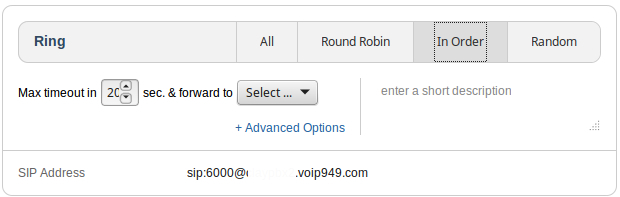
1. When set to In Order incoming calls will ring each extension in order starting with the first one every time, unlike the Round Robin mode there is no memory of previous calls.
Ring Mode - Random¶
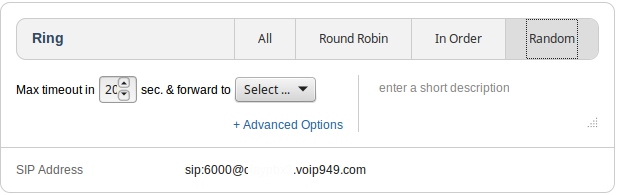
1. When the mode is set to Random incoming calls be directed to a random extension number in the group.
Step 5 - Advanced Options¶
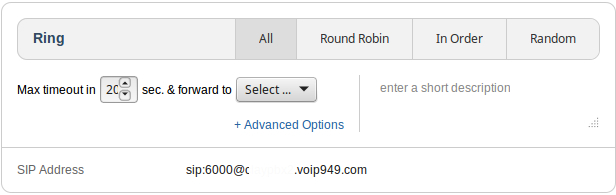
- Applies to all ring modes.
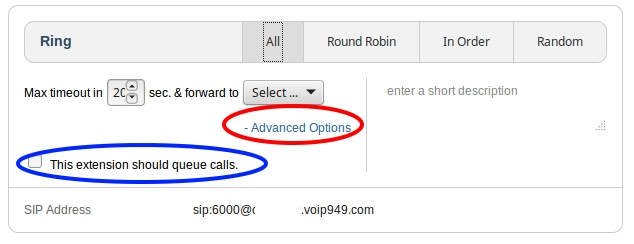
- Expand
Advanced Options - Check
This extension should queue calls
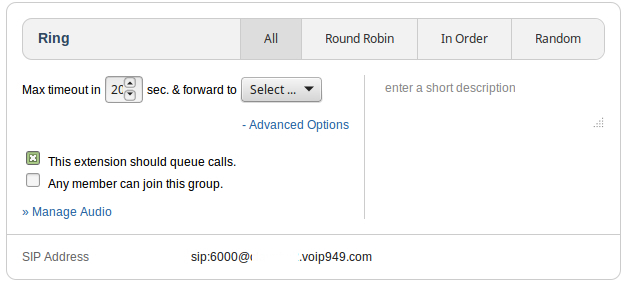
- The checkbox labeled
Any member can join this groupallows feature codes to be used by SIP devices registered to SIP extensions on the PBX to join or exit the group. For extension 2000 join for example*JOIN2000 (*5646 2000)and for 2000 to exit*EXIT2000 (*3948 2000).
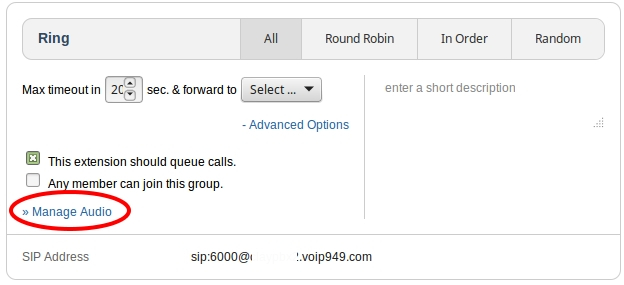
- Clicking
Manage Audiowill open theAudio / Musicpage where uploading, deletion and downloading of audio files for use with extensions on the PBX can be managed centrally. Upload a file if desired.

- Click the
Extensionstab at the top of PBX vPanel
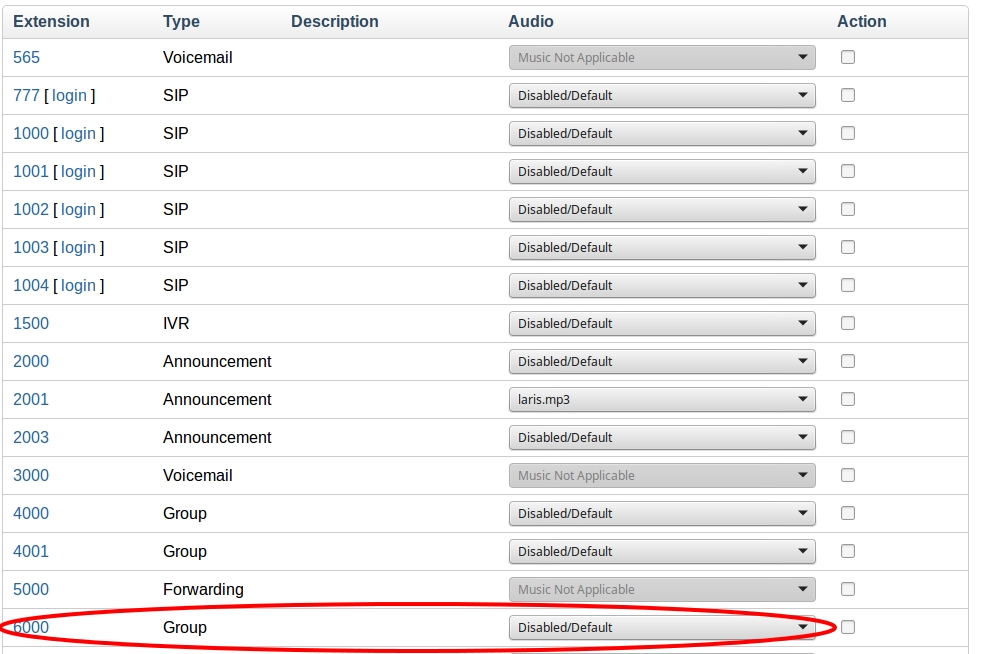
- Locate the desired group extension and select an audio file to be played when the extension is called with call queueing enabled