Description¶
Announcement Extension Configuration Guide
Prerequisites¶
- Must have a pbx
Table of Contents¶
Announcement Extensions¶
Step 1¶
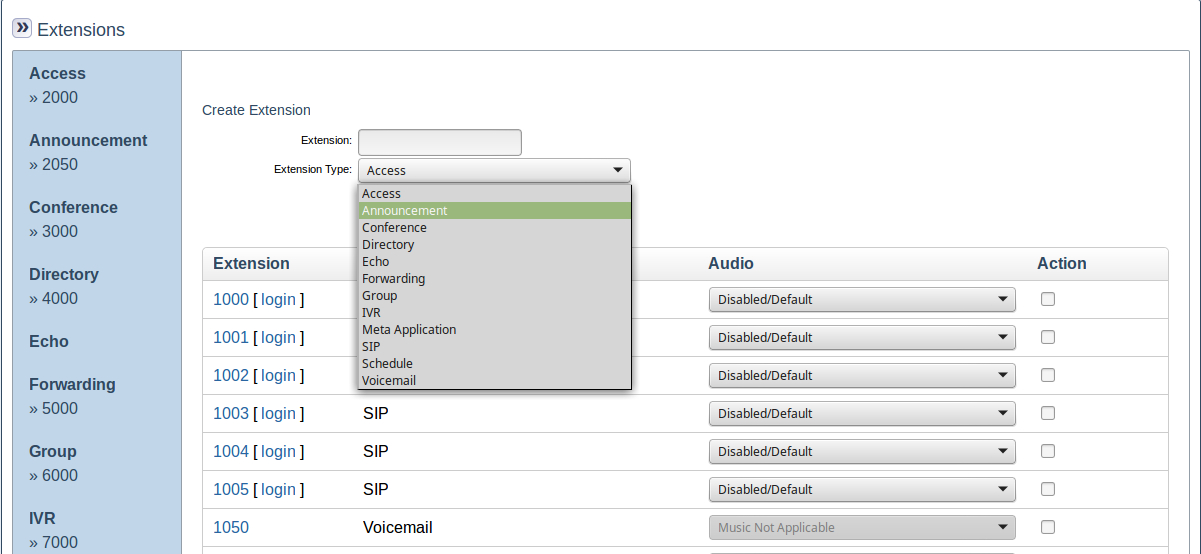
- Select
Announcementas the value forExtension Typeand input a desired extension number and click theCreate Extensionbutton
Step 2 - Announcement Setup¶
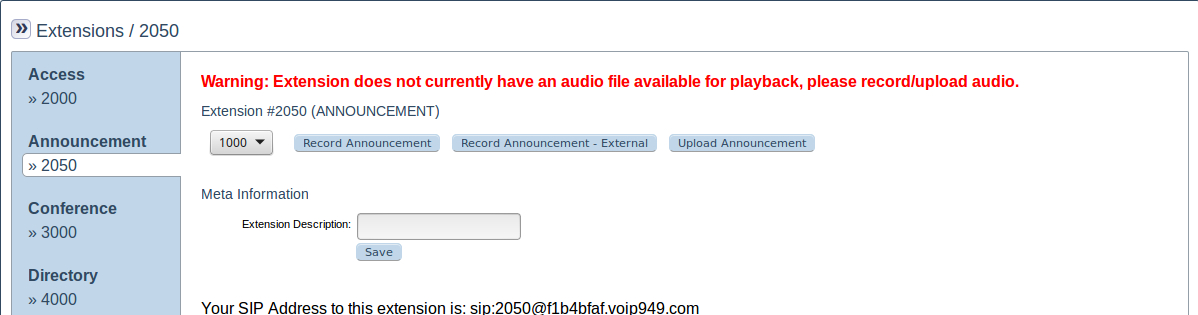
- Add an audio file. Files can be uploaded or recorded from a SIP extension or by calling an external number.
Annoucement Audio - Recording From Extension¶
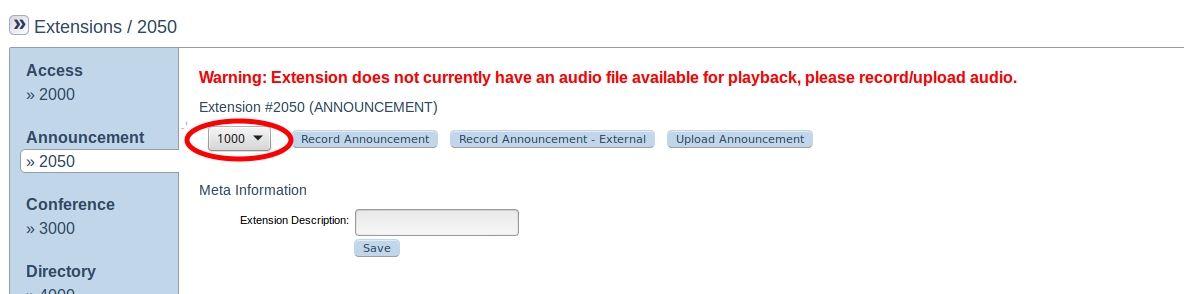 1. Select an extension to call using the dropdown.
1. Select an extension to call using the dropdown.
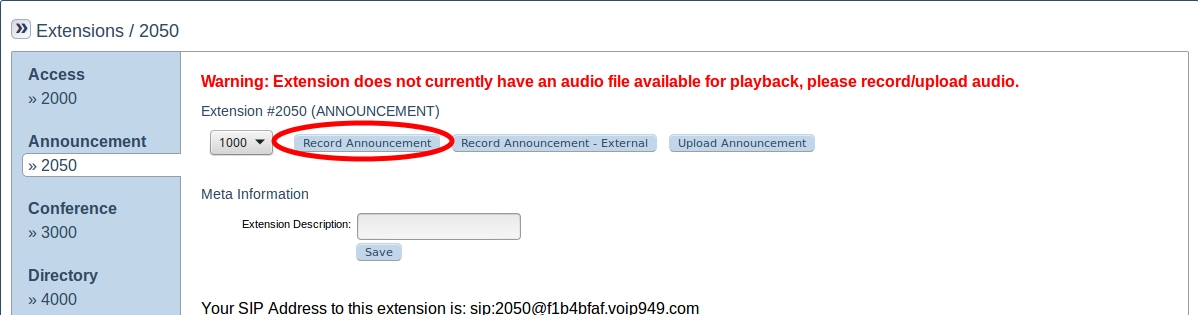
2. Click the Record Annoucement button.
3. A call will be placed to the selected extension. When the call is answered you will be prompted to begin recording, at which point you should speak and when finsihed, end the call.
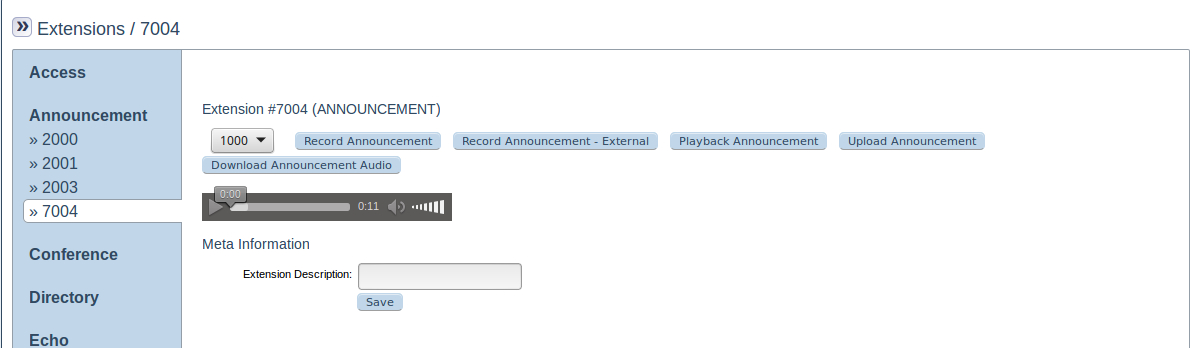
4. Once the call has ended a media container should be visible if played, the message that was recorded during the call should be heard. When this announcement extension is dialled the message will now be heard.
Annoucement Audio - Recording From External Number¶
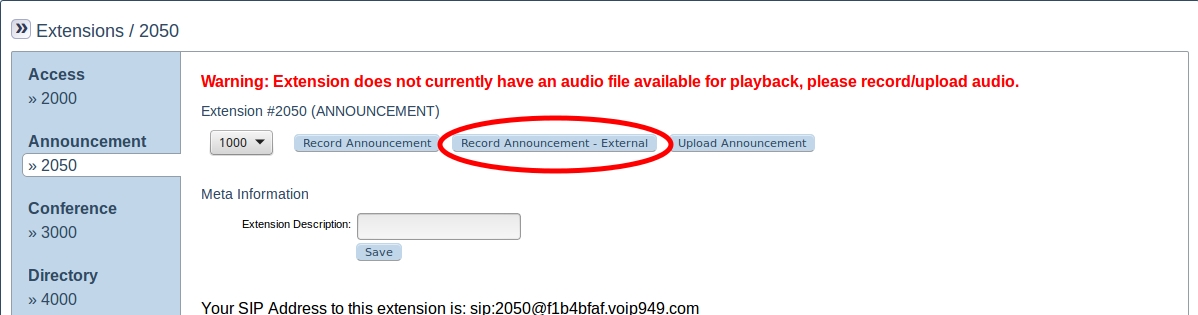
1. Click on the Record Announcement - External button
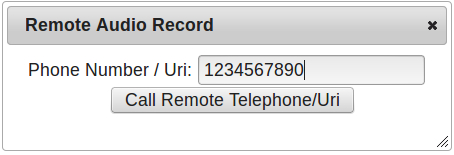
2. Input a 10 digit phone number that the annoucement will be recorded from into the dialog box that appears and click the Call Remote Telephone/Uri button.
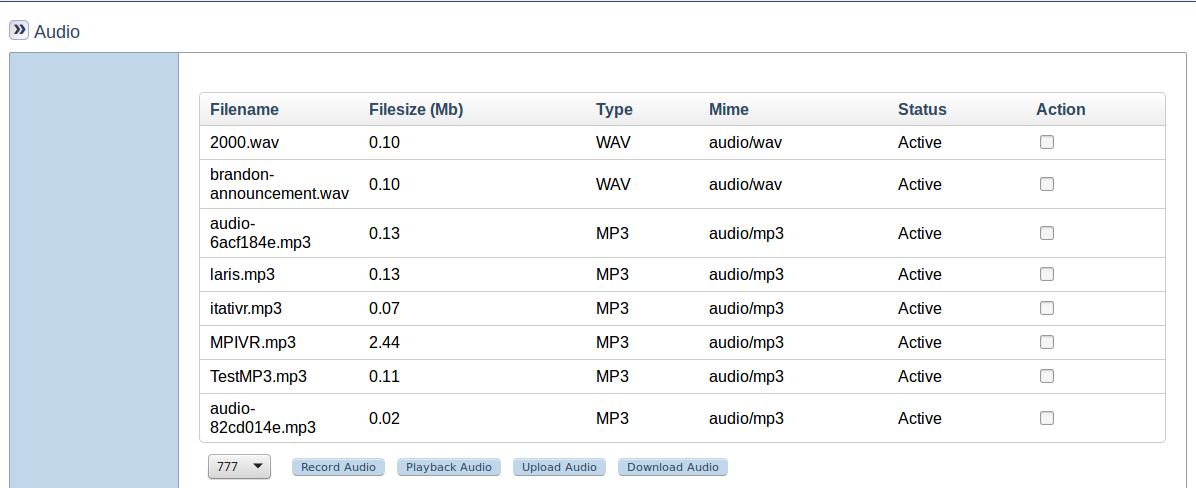
3. You will be navigated to an audio file management page showing a table of all audio files and a call will be made to the 10 digit number. When the call is answered you will be prompted to begin recording, at which point you should speak and when finsihed, end the call.

4. After the call is ended a file should appear in the table, this is the message that was recorded during the call.
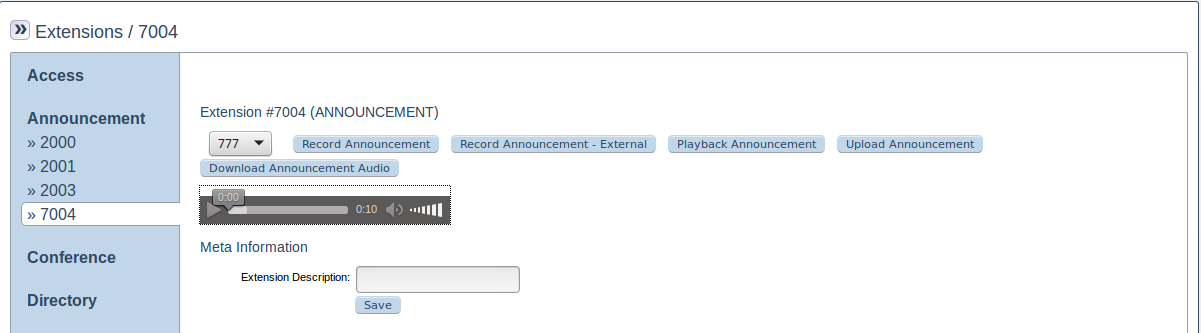
5. Navigate back to the announcement extension page and a media container should be visible if played, the message that was recorded during the call should be heard. When this announcement extension is dialled the message will now be heard.
Annoucement Audio - Uploading From File¶
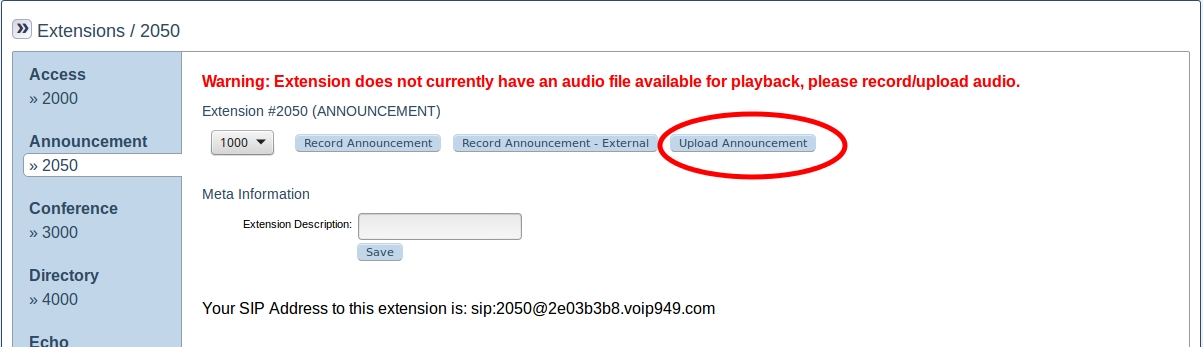
1. Click on the Upload Announcement button
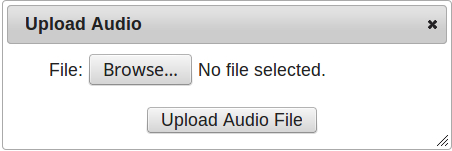
2. Use the dialog to select and upload a compatible audio file.
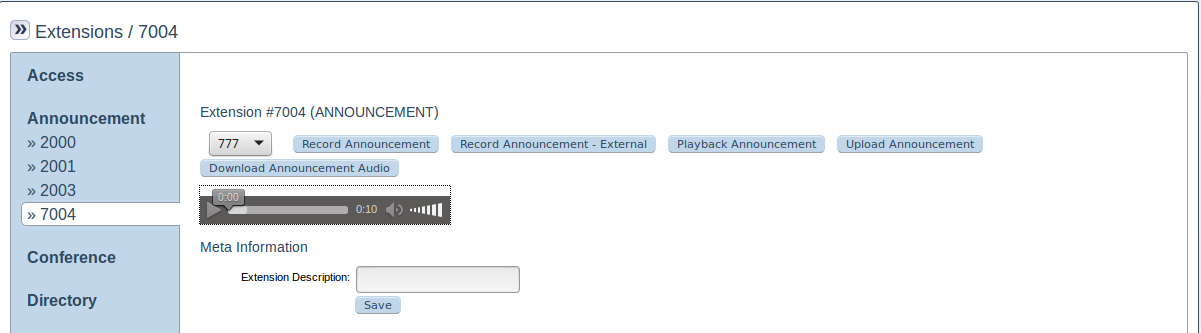
3. A media container should be visible if played the uploaded file will be played. When this announcement extension is dialled the message will now be heard.
Step 3 - Meta Information¶
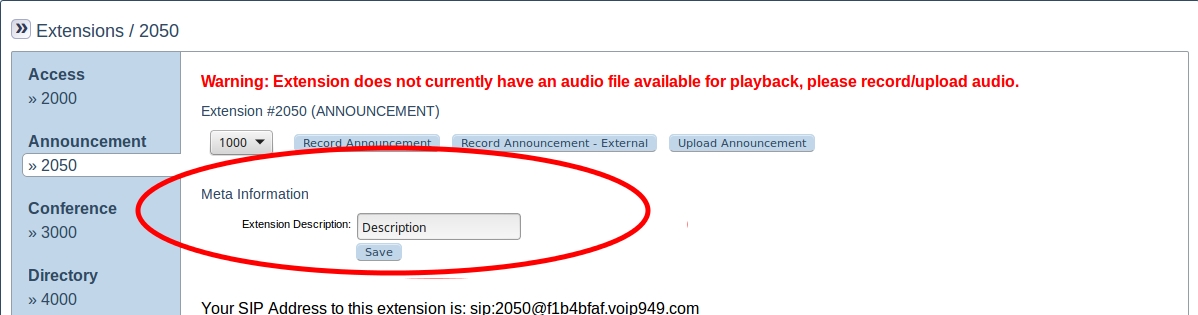
- Input a short description of the extension in th
Extension Descriptionfield and click theSavebutton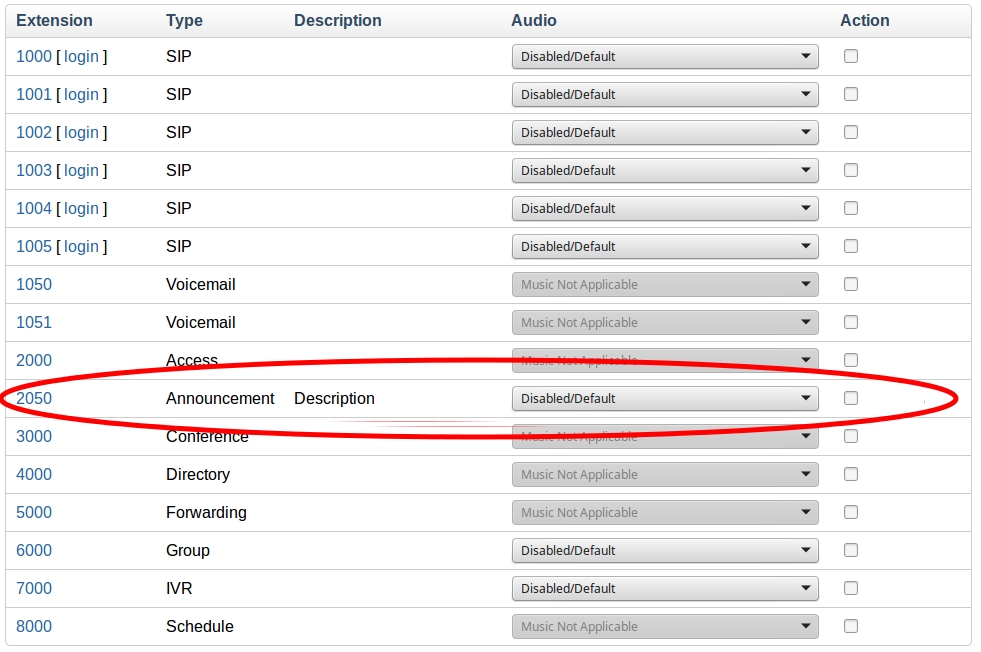
- The description will be visible on the extension list page